Body
Overview/Introduction
The following provides instructions on installing and configuring the Outlook for iOS app on your personal device.
Details
Step 1
Download Outlook for iOS from the iOS App Store and then open it. The icon looks like this:

Step 2
If it's your first time using Outlook for iOS, enter your full email address, then tap Add Account.
If not, open the Menu > tap Settings  > Add Account > Add Email Account.
> Add Account > Add Email Account.
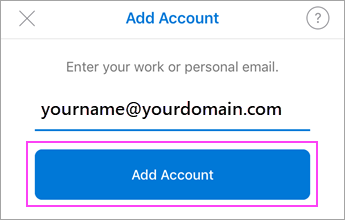
Step 3
If you're asked to select your email provider, please contact your IT admin for support as there may be a misconfiguration.
Step 4
Enter your email account password and tap Sign In.
Note: The sign in screen may look different for you depending on your email provider.
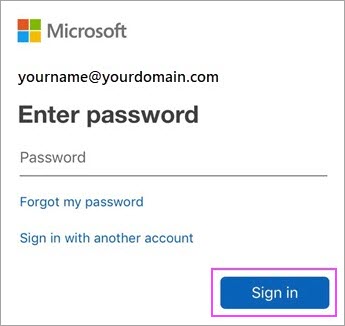
Step 5
If multi-factor authentication is enabled, verify your identity.
Step 6
Accept any prompts for permission you may receive.
Swipe through the features and you're now ready to use Outlook for iOS!